One of the most common questions asked by businesses new to Google Ads is “Why are my Google Ads not showing?”
Before we deep-dive into the main common reasons your ad might not be showing up, the absolute most common reasons are;
- You do not have enough daily budget to appear for every search conducted related to your campaign keywords
- Your campaign is new – there’s a few variables here that we explore below
- Your campaign is not targeting the keyword you searched for
- If you access your website from the same device or IP that you’re now using to Search, Google will see that you have visited the site countless times and therefore may not view you as an ‘ideal’ user to serve ads to.
Seeing your Google Ads not show up can be frustrating, especially when you’ve invested time and resources into creating your campaign. Here’s an in-depth guide to help you diagnose the issue and get your ads back on track:
1. Check the Basics:
- Paused Campaigns/Ad Groups/Ads: The most common culprit! Double-check that all relevant campaigns, ad groups, and individual ads are enabled within your Google Ads account.
- Campaign Schedule: Ensure your ad schedule aligns with your target audience’s activity times. You might be missing impressions if your ads run outside those hours.
- Budget Reached: Google Ads operates on a pay-per-click model. If your daily or campaign budget gets used up, your ads won’t show until the budget replenishes.
2. Targeting Issues:
- Keywords:
- Relevancy: Are your keywords truly relevant to your ads and landing pages? Broad keywords might trigger irrelevant searches, wasting budget.
- Match Types: Understand the difference between broad, phrase, and exact match types. Choose the right type to ensure your ads reach the intended audience.
- Negative Keywords: Are you excluding irrelevant search terms with negative keywords? This prevents wasted ad spend on searches unlikely to convert.
- Location Targeting: Verify if your targeting options align with your ideal customer locations. Excluding relevant areas could limit your reach.
- Demographic Targeting: Double-check that your age, gender, and other demographic targeting options accurately reflect your target audience.
3. Ad Quality and Performance:
- Quality Score: This Google Ads metric reflects the relevance and expected performance of your keywords, ads, and landing pages. A low Quality Score can significantly impact ad visibility. Improve your ad copy, keyword relevance, and landing page experience to boost your Quality Score.
- Click-Through Rate (CTR): Low CTR can indicate a lack of ad relevance or user interest. Analyze your ad copy, target audience, and landing page to identify improvement opportunities.
- Policy Violations: Ensure your ads comply with Google Ads policies. Disapproved ads won’t be shown until the violation is resolved.
4. Technical Issues:
- Landing Page Issues: Broken or irrelevant landing pages can result in ad disapproval or poor user experience, lowering ad visibility. Ensure your landing pages match your ad message and function correctly.
- Website Tag Implementation: Conversion tracking tags play a crucial role in measuring success. Verify that your conversion tracking tags are implemented correctly on your website.
- Merchant Center Integration: If you use Merchant Center for product data, ensure proper integration with your Google Ads account and address any product disapproval issues.
5. Advanced Considerations:
- Auction Dynamics: Google Ads operates on an auction system. Even if you meet other criteria, higher bids from competitors might outrank your ads. Consider adjusting your bids or targeting options based on competitor analysis.
- Limited Account Access: If you share your account with others, ensure they have appropriate access levels to avoid accidentally pausing or modifying campaigns.
- API Usage Errors: If you use the Google Ads API, verify that your code is implemented correctly and adheres to API usage limits.
Troubleshooting Tips:
- Utilize the Google Ads “Search Term Report” to see which search terms triggered your ads and identify irrelevant ones.
- Leverage the “Diagnostics tool” to diagnose potential issues with specific ads or keywords.
- Consult the Google Ads Help Center for detailed explanations and troubleshooting steps for specific error messages.
- Consider seeking professional help from a Google Ads certified partner for complex issues or ongoing campaign management.
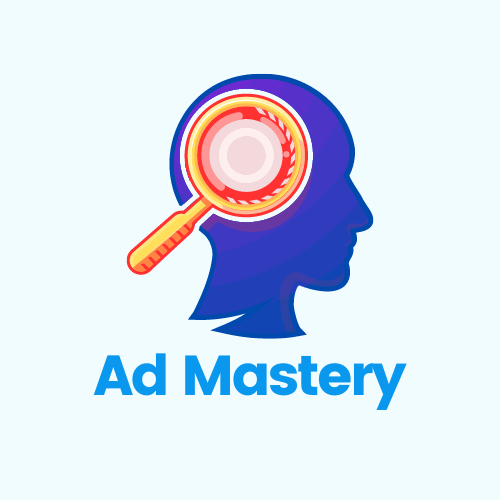
Leave a Reply