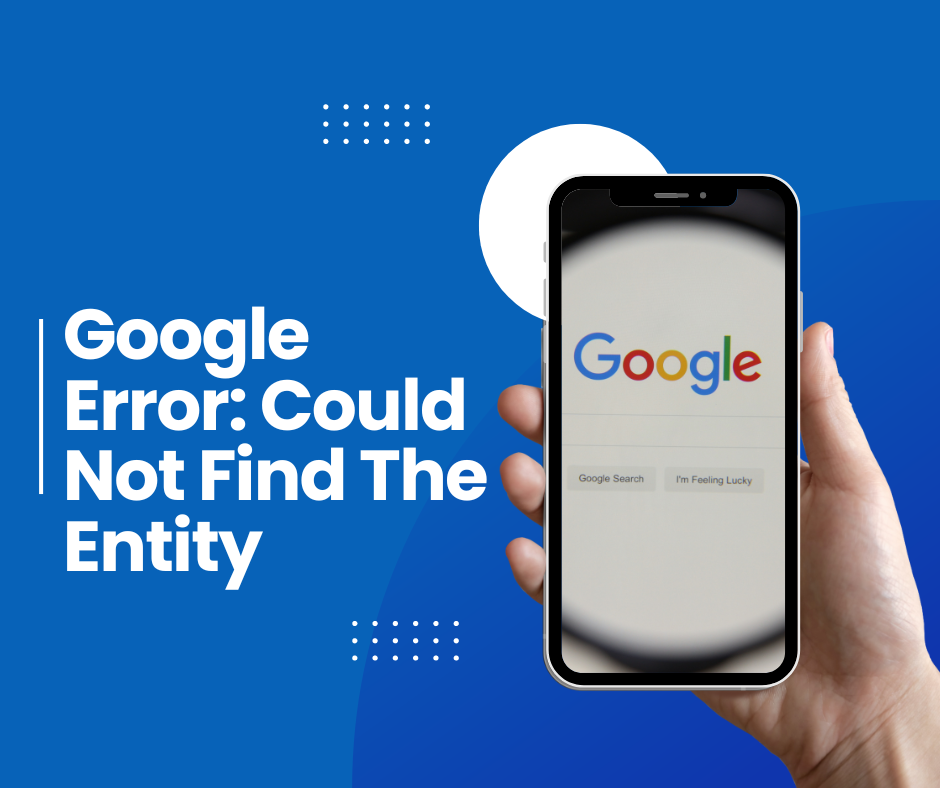
Have you experienced the ‘Could Not Find The Entity’ error within Google Ads? Read on – see all account limits at the end of the post, these are rarer causes of the error but still possible.
This error may be as simple as being above character limits for headlines, descriptions or sitelinks/ other assets, double check all of these are within the correct limits manually one by one, they do not always get highlighted red when you’ve gone over.
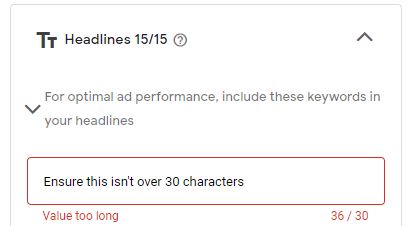
Also double check you’re not using any words or characters that are not allowed. If in doubt, go back and change them and try to save.
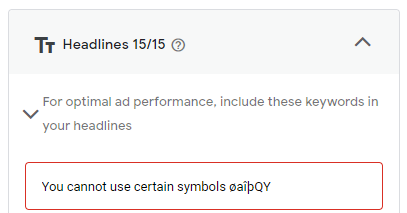
Another common issue is targeting certain languages in conjunction with certain locations. Try changing your location or language in different combinations.
Unapproved Business Name: Another Culprit
Sometimes, the “Could Not Find the Entity” error in Google Ads occurs if your business name hasn’t been approved yet within their system. This often happens with new accounts or recent business name changes.
How to Identify:
- Check Business Profile: Navigate to your Google Ads account’s Business Information section. Look for any alerts regarding your business name approval status.
- Review Policies: Double-check Google Ads policies to ensure your business name adheres to their guidelines. Avoid misleading/exaggerated claims, trademarked terms, or restricted categories.
Resolving the Issue:
- Verify and Update: Ensure the business name listed in Google Ads precisely matches your official legal business name. If necessary, update this information.
- Review for Compliance: Scrutinize your name for anything violating Google’s policies. Make adjustments if needed.
- Request Review (If Applicable): If your name is correct and compliant, you may need to explicitly request a review from Google Ads support.
Google Ads ‘Could Not Find the Entity’ Error: Solutions & Troubleshooting
Google Ads is a powerful marketing tool, but even experienced users can hit roadblocks. The “Could Not Find the Entity” error is particularly frustrating, as it leaves you in the dark. This guide will help you understand why this error occurs and provide step-by-step troubleshooting strategies to get your campaigns back on track.
Understanding the Error: Why Google Ads Says “Could Not Find the Entity”
Several factors can trigger this error. The most common include:
- Incorrect ID or Account:
- Typos: Even small typos in a campaign, ad group, or keyword ID can cause the error. Meticulously check for any mistyped characters. Ensure that you’re not using specific symbols or characters within campaign or ad group names or ad headlines and descriptions.
- Account Confusion: Make sure you’re working in the correct Google Ads account. Accidentally referencing an ID from another account will trigger the error. It’s sometimes best to refresh your browser and re-enter your Google Ad account step by step, to avoid any issues with caching or wires that have been crossed!
- Permissions and Deletion:
- Limited Access: Do you have the necessary permissions to access and modify the campaign, ad group, or other elements in question? Check your user role or consult your account admin.
- Accidental Deletion: It’s possible you or someone else deleted the item. Look under “Deleted items” in Google Ads to see if it can be restored.
- Settings Conflicts:
- Location or Audience Mismatch: If you’re trying to target a location or audience unavailable for that specific item, the error might occur. This is common when using languages other than English for locations. If you’re targeting a combination of language and country, try and change this first. For example – Spanish Language while targeting France.
- Conflicting Settings: Ensure that the bidding, targeting, and other settings within your campaign or ad group align with the specific item you’re trying to utilize. For example, trying to adjust bids for a paused campaign will cause this error.
- Temporary Glitches:
- Network Issues: In rare cases, temporary network problems can cause this error. Patience and retrying often solve this. You should wait for at least 1-2 hours to see if this resolves your issue.
The Solution Strategy
Now that we understand the causes, let’s get troubleshooting:
- Verify IDs and Accounts:
- Double-Check Everything: IDs can be long and confusing. Carefully re-examine every digit or character in your campaign, ad group, and keyword IDs. Ensure they exist in the correct account.
- Look for Exclusions: Verify your location, audience, and device targeting settings. Make sure you’re not accidentally excluding the item you’re looking for.
- Investigate Permissions:
- Check Your Role: Confirm you have the necessary permissions to access and modify the item in question. If not, contact your account administrator for assistance.
- Restore if Possible: If the item appears in your “Deleted items” tab, review your options for restoring it.
- Review Settings for Compatibility:
- Scrutinize Your Setup: Make sure all your ad group and campaign settings (bidding, targeting, ad formats) seamlessly work with the item you want to use. A mismatch will cause the error.
- Ask for Help: If you can’t find the conflict easily, contact Google Ads support for personalized troubleshooting assistance.
- Basic Network Troubleshooting:
- Wait and Retry: If you suspect a network hiccup, refresh your browser or wait a few minutes before trying again.
- Clear Cache & Cookies: Sometimes, outdated browser data can cause issues. Clear your cache and cookies.
- Update Editor: If you use Google Ads Editor, make sure it’s up-to-date to avoid any software bugs.
Bonus Tip:
- Error Message Decoding: Pay close attention to the specific wording of the error message. Sometimes, Google Ads provides additional hints within the message itself, guiding you towards the most likely cause.
Remember:
The “Could Not Find the Entity” error might seem daunting at first, but with a little detective work and a systematic approach, you can pinpoint the cause and implement the appropriate solution. Stay calm, double-check your settings, and utilize the resources available, including Google Ads support. By remaining persistent and methodical, you’ll soon have your campaigns back on track and running smoothly.
Do you need help with your Google Ads? Contact us here.
Applicable limit on items that may cause the error
Ad limits
- 300 image or gallery ads per ad group
- 50 active text and non-image/gallery ads per ad group
- 4 million ads per account (includes active and paused)
- 3 enabled responsive search ads per ad group
- 50 enabled Discovery ads per ad group
- 1,000 listing groups per asset group (Performance Max)
- 5,000 product groups
Targeting limits
- 5 million ad group targeting items per account (such as keywords, placements, and audience lists)
- One million campaign targeting items per account (such as location targets and campaign-level negative keywords)
- 10,500 location targets per campaign, targeted and excluded, including up to 500 proximity targets per campaign
- 20 shared placement exclusion lists per account, with a maximum of 65,000 exclusions per list
- 65,000 account-level placement exclusions per account (separate from your list, campaign, and ad group exclusions)
- 128,000 total placement exclusions per ad group (this includes the total of your account, list, campaign, and ad group exclusions)
- 3 placement exclusion lists for each manager account, with a maximum of 250,000 exclusions per list
- 11,000 shared budgets per account
- 25,000 Dynamic Search Ad targets per account
Note: In Google Ads UI, at most 5000 placements can be added at once. You can add more placements (limits above) but in one go you can’t add more than 5000 placements.
Negative keyword limits
- 20 shared negative keyword lists per account
- 5,000 keywords per negative keyword list
- 10,000 negative keywords per campaign
- A maximum of 5,000 negative keywords can be applied to Display Network and Video campaigns
Limits for business data and feeds
- 5 million rows or feed items per account for dynamic ads, ETA ad customizers, and assets
- 40 responsive search ads (RSA) ad customizer attributes
- 100 user-generated feeds or business data sets per account
- 3,000 bytes per attribute (roughly 750-3,000 characters depending on the byte size of the character)
Ad asset limits
- 250,000 ad group-level assets per account
- 50,000 campaign-level assets per account
- 10,000 ad group-level assets per campaign
See our other guides on Google Ads Errors:
The Most Common Google Ads Errors
Google Ads Common Errors List #1
Google Ads Common Errors List #2
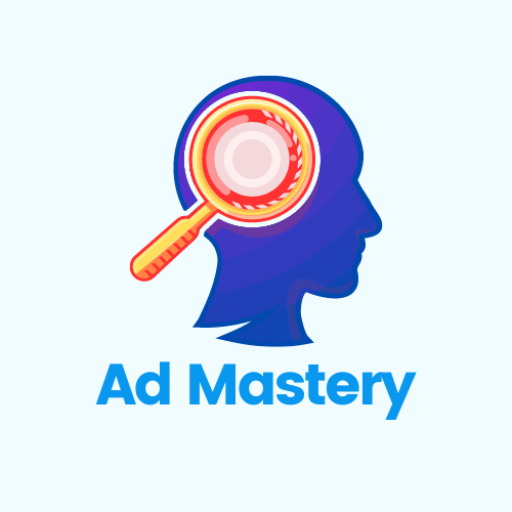
I assist individuals and businesses with their PPC marketing, specifically Google Ads. With a background spanning 10 years in the marketing industry, I’ve spent far too much time on testing new ways to do things.
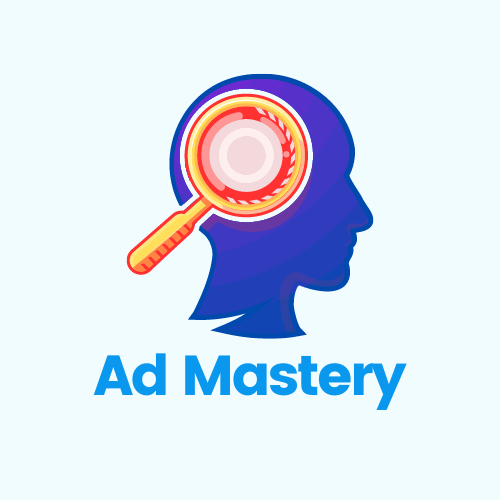
Leave a Reply