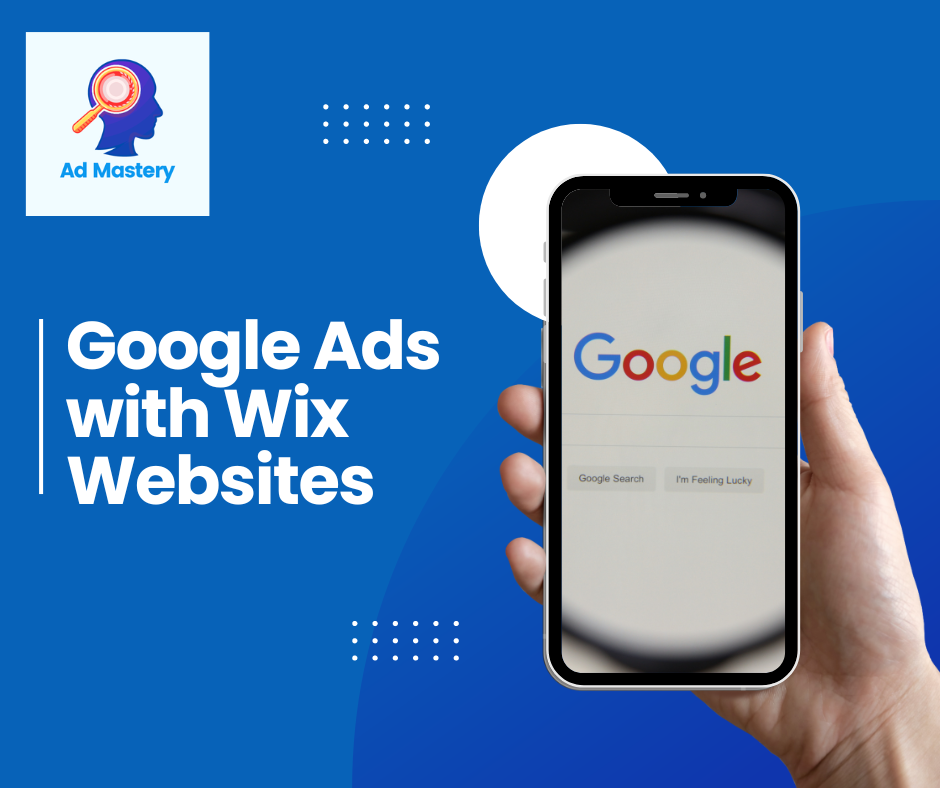
Do you have a WIX website? Do you want to start Google Ads? Here’s everything you’ll need to know about setting up Google Ads for a Wix website.
Need help with Google Ads? Contact us here.
Google Ads & Wix: Your Dream Team for Website Success
Wix, the intuitive website builder, meets Google Ads, the online advertising titan – prepare for a winning combination! This guide unravels the secrets of harnessing this powerful duo to drive traffic, generate leads, and boost your Wix website’s success. Let’s dive in!
Prepping the Stage: Setting Up Wix & Google Ads
- Wix Account Basics: Ensure you have a Wix Premium plan (Business Unlimited or Ecommerce). Free plans won’t let you connect Google Ads.
- Connect the Accounts: Head to your Wix dashboard, click on “Marketing & SEO,” then “Google Ads.” Follow the prompts to connect your Google Ads account or create a new one.
- Smart Campaign or Performance Max: Wix offers two streamlined campaign options. Smart Campaign uses machine learning to automatically manage targeting and bidding, while Performance Max reaches across Google Search, Display Network, YouTube, and Gmail for maximum exposure. Choose the one that best suits your goals.
Conversion Tracking: The Compass to Success
Now, the magic sauce – conversion tracking! It tells you what actions visitors take on your Wix site after clicking your Google Ad, like making a purchase or signing up for your newsletter. Without it, you’re sailing blind!
- Choose Your Conversion: Decide what action you want to track as a conversion, like contact form submissions, purchases, or button clicks.
- Wix Conversion Tracking App: Head to the Wix App Market and install the “Google Ads Conversion Tracking” app. Follow the on-screen instructions to choose your conversion event and generate the conversion tracking code.
- Connect the Dots: Copy the generated code and paste it into the appropriate field within your Google Ads campaign settings. This tells Google Ads when someone on your Wix site triggers your chosen conversion.
Common Pitfalls & Navigational Tips:
- Conversion Code Placement: Double-check where you’ve placed the conversion tracking code. Remember, it needs to be on the “Thank You” page or any page users reach after completing the desired action.
- Conversion Not Firing: If your conversions aren’t showing up in Google Ads, ensure you’ve published the code after pasting it on your Wix site. Sometimes, clearing your browser cache can also help.
- Missing Wix Premium Plan: Remember, free Wix plans don’t allow Google Ads integration. Upgrade to a Premium plan if you haven’t already.
Pro Tips for Optimizing Your Campaign:
- Target the Right Audience: Use Google Ads’ targeting options to reach users most likely to engage with your Wix site. Think demographics, interests, and online behavior.
- Craft Compelling Ad Copy: Make your ads irresistible! Highlight unique selling points and use strong calls to action to entice clicks.
- Monitor & Analyze: Don’t set it and forget it! Regularly monitor your campaign performance in Google Ads. Analyze reports to see what’s working and what’s not, and adjust your strategy accordingly.
- Leverage Wix Insights: Combine Google Ads data with Wix Insights to gain a deeper understanding of your website visitors and tailor your approach.
Wix also provide a handy guide here – https://support.wix.com/en/article/google-ads-with-wix-an-overview
Optimizing Google Ads for Wix Ecommerce: Advanced Tips
If you’re using Wix to power your online store, you can take your Google Ads strategy to the next level with these targeted optimizations:
- Leverage Google Smart Shopping Campaigns: Streamline your efforts with Wix’s integration of Google Smart Shopping campaigns. These campaigns automate bidding and ad placement across Google’s network, saving you time while potentially improving results.
- Maximize Product Visibility: Make sure your product feed is accurate and up-to-date. Use high-quality images and compelling product descriptions to attract clicks.
- Target Specific Product Categories: Divide your products into relevant groups (e.g., “women’s shoes,” “electronics”) and tailor your bids and keywords for each group. This ensures your ads reach users searching for those specific items.
- Utilize Dynamic Remarketing: Reconnect with potential customers who have already visited your Wix store by showing them targeted ads featuring products they’ve viewed. This can be a powerful tool for driving conversions.
- Track Your Performance Closely: Pay close attention to your Google Ads metrics within Wix and in your Google Ads account. Monitor your click-through rates, conversion rates, and overall return on ad spend (ROAS) to gauge success and identify areas for improvement.
Troubleshooting Wix Google Ads Issues
If you encounter issues with your Wix Google Ads integration, here are some common troubleshooting steps:
- Account Connection: Double-check that your Wix and Google Ads accounts are properly linked.
- Billing: Ensure your billing information is up-to-date in both Wix and Google Ads.
- Campaigns and Ad Groups: Review your campaign settings and ad groups to ensure they’re optimized for your Wix store and target audience.
- Keyword Relevance: Make sure your keywords accurately reflect the products and services offered on your Wix site.
- Wix Support: If you’re still experiencing issues, don’t hesitate to contact Wix support for assistance.
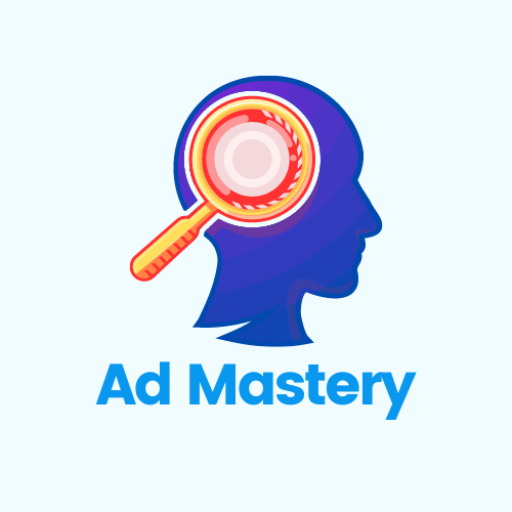
I assist individuals and businesses with their PPC marketing, specifically Google Ads. With a background spanning 10 years in the marketing industry, I’ve spent far too much time on testing new ways to do things.
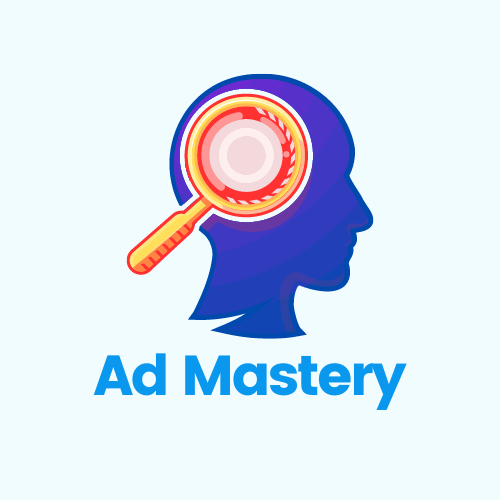
Leave a Reply