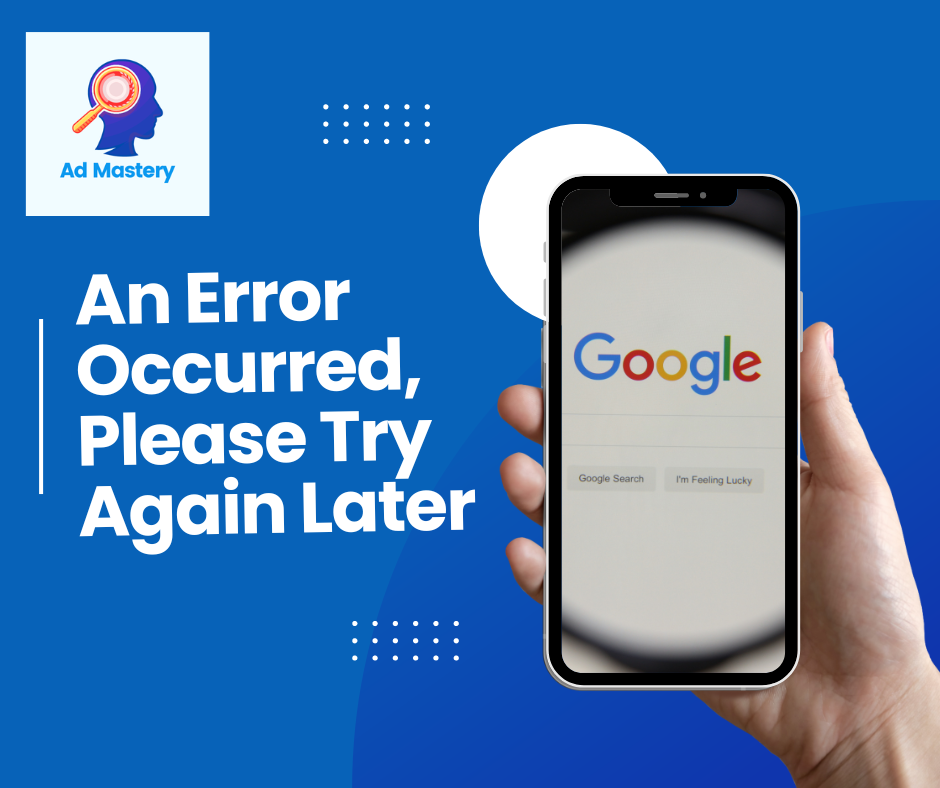
Why You See “An Error Occurred, Please Try Again Later” on Google Ads: A Troubleshooting Guide
The vague “An Error Occurred, Please Try Again Later” message on Google Ads can be frustrating. It doesn’t offer specifics, leaving you wondering what went wrong and how to fix it. Fear not, advertiser! This guide explores the common culprits behind this error and provides steps to get you back on track.
Need help with your Google Ads? Contact us here.
Understanding the Error
Google Ads utilizes various systems working together. Sometimes, temporary glitches or conflicts can cause this generic error message. It could be an issue on Google’s end, or something on your side might be interfering.
Common Causes and Troubleshooting Steps
Here are the most frequent reasons you might encounter this error, along with solutions you can try:
1. Temporary Google Ads Outage
- Cause: Occasionally, Google Ads experiences brief service interruptions.
- Solution: Wait 1-2 hours and try again. Monitor the Google Ads Status Dashboard (https://ads.google.com/status/publisher/) for updates on any ongoing issues.
2. Browser or Cache Issues
- Cause: Corrupted browser cache or cookies can disrupt communication with Google Ads.
- Solution:
- Clear Cache and Cookies: Follow your browser’s specific instructions for clearing cache and cookies. Typically, you’ll find this option in your browser settings under “Privacy” or “History.”
- Try Incognito/Private Mode: This launches your browser in a temporary session without cache or cookies. If the error disappears in incognito mode, clearing cache and cookies in your regular browsing session might resolve the issue.
- Try a Different Browser: If the problem persists in your primary browser, switch to another one like Chrome, Firefox, or Edge to see if the error persists.
3. Conflicting Browser Extensions
- Cause: Certain browser extensions, especially ad blockers or privacy tools, might interfere with Google Ads functionality.
- Solution:
- Temporarily Disable Extensions: Try disabling all extensions and then re-enabling them one by one to see if a specific extension is causing the conflict. This can help identify the culprit.
- Consider Whitelisting Google Ads: If a necessary extension seems to be conflicting, see if it has options to whitelist specific websites. You can whitelist the Google Ads domain (ads.google.com) to allow it to function normally.
4. Network Connectivity Issues
- Cause: A weak or unstable internet connection can disrupt communication with Google Ads servers.
- Solution:
- Check Your Internet Connection: Ensure you have a stable internet connection. Run a speed test or try accessing other websites to confirm connectivity.
- Try a Different Network: If possible, connect to a different network (e.g., mobile data instead of Wi-Fi) and see if the error persists.
5. Incorrect Date and Time Settings
- Cause: Mismatched date and time settings on your device can cause conflicts with Google Ads servers.
- Solution: Ensure your device’s date and time settings are set to automatic or match your current time zone.
6. Issue with Your Google Account
- Cause: Occasionally, issues with your Google account can prevent you from accessing Google Ads features.
- Solution: Try logging out of your Google account and signing back in. You can also try using a different Google account associated with your Google Ads access.
7. Issues with Your Ad Content
- Cause: Google Ads has specific guidelines for ad content. Certain characters, punctuation, or promotional language might trigger the error message.
- Solution:
- Review Google Ads Policies: Carefully review Google Ads’ editorial policies (https://support.google.com/adspolicy/answer/6008942?hl=en) to ensure your ad content adheres to their guidelines.
- Check for Punctuation or Symbol Issues: Sometimes, special characters or punctuation can be misinterpreted by the system. Try removing them temporarily to see if it resolves the error.
- Avoid Superlatives and Promotional Language: Phrases like “best,” “guaranteed,” or excessive use of exclamation points might raise red flags. Rephrase your ad copy to be more factual and compliant.
8. Billing Issues
- Cause: Unpaid invoices or billing discrepancies can restrict access to certain Google Ads features.
- Solution: Check your Google Ads billing section to ensure there are no outstanding payments. If you have concerns, contact Google Ads support for clarification.
9. Account Suspension
- Cause: In rare cases, if your Google Ads account has been suspended for policy violations, you might encounter this error message.
- Solution: Check your Google Ads account for any notifications or suspension messages. If your account is suspended, you’ll
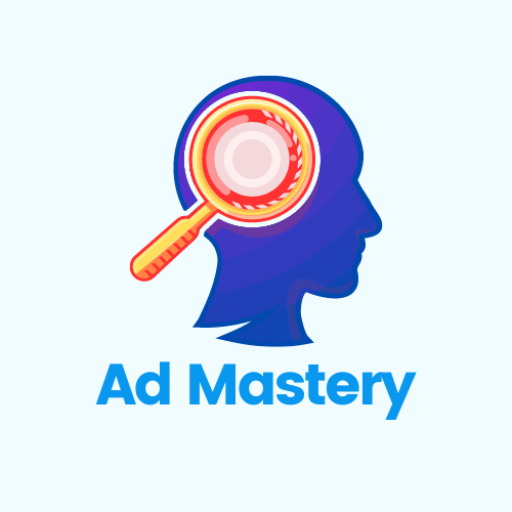
I assist individuals and businesses with their PPC marketing, specifically Google Ads. With a background spanning 10 years in the marketing industry, I’ve spent far too much time on testing new ways to do things.
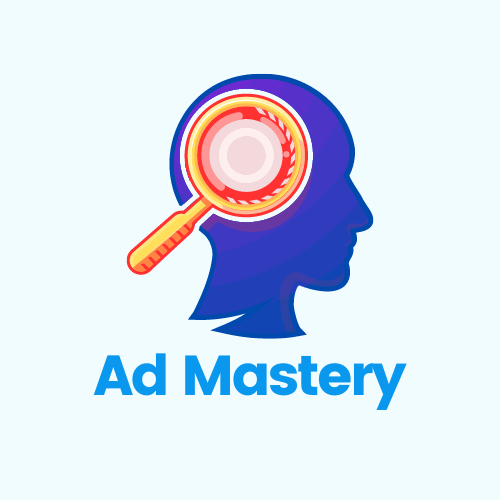
Leave a Reply